Hey Marketer,
Good Day! Recently, I discussed the WordPress guide. You have seen that in WordPress, there is an Appearance option and in there, you can upload your premium theme or you can add a theme.
Fortunately or Unfortunately, Installing and activation a new theme in WordPress is simple, however, you have got the information from Google search engine or other resources. But Today, I will go deep inside and help you figure out how to install a WordPress theme.

In the installing process, we can do that from the WordPress Dashboard. I will give you the complete guide before I move ahead, I would like you to read the following guide, which will help you to get more information about WordPress.
- Step 1: How to buy hosting for WordPress
- Step 2: The Ultimate WordPress Guide for Beginner.
- Step 3: Essential things after installing WordPress
- Step 4: You are at this point>>>
Before we are going to start, first we will talk about some premium theme which will help you make a blog or affiliate site. Here is some resource that you can download and install. If you are looking for premium WordPress Theme:




Also, there are other so many theme and resource which are the best WordPress Premium theme.
What to do before Installing your WordPress Theme
Installing a theme in WordPress isn’t so easy, so today I will discuss more how to Install WordPress Theme.
Before setting up your WordPress site, make sure that you sign up a domain and choosing a quality and verified WordPress Hosting plan.
Also, make sure that you do some essential things you have install or update. Once you have taken care of the above tasks or however many of them you have done already or you want to do right now.
How to install WordPress theme – 3 easy steps to install
Before install, make sure that you have backup your all resources and file of your previous WordPress theme from the WordPress theme directory or FTP server.
1. Install a Free theme from WordPress Dashboard

So, it’s the easiest way to install in WordPress. First of all, login to your WordPress Dashboard.
After then click the Appearance button and select the theme option from the Appearance.
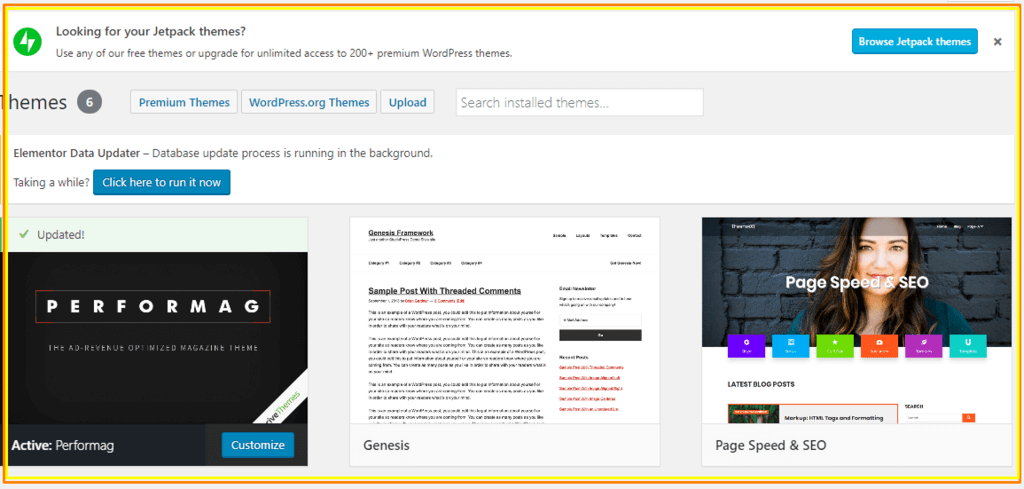
Navigate to Appearance> Themes. Then click the “Add New” Button:
Then you will find a searchable option to find your related topic or niche related theme. There is some options where you also find your related topic theme such as Popular, Latest, Favorites and feature filter option. Otherwise, you can search by your own.
Once you know what type of theme you want to install, click the image in the details and preview option.
After then, WordPress will take some time to take the installation process and you can see the active button for active the theme.
Let me know if you face any problem. Contact me.
2. Upload a zip file to the WordPress Dashboard.

The first method we used the theme as a free theme where it can be active in the WordPress Dashboard. But at this point, we are going to discuss some premium themes which I have mentioned at the earlier of this article. If you brought a premium theme that will look professional to your blog.
You know, installing a theme that you have brought or download a theme is quite easy process. In this process, we are thinking that you have already a theme in .zip format file or you don’t know where the file located, contact with the developer.
Once you have .zip format file in your computer or laptop, go to the WordPress Dashboard of your Wp-admin. Click Appearance>Theme> Add theme> Upload theme.
Next process is select file> Upload from your computer> Install
After installing the theme, you will see some options such as Live Preview, Activate and Return to Theme Page. You can select the theme that will look using Live Preview or Click the Activate to make it online.
3. How to Change your theme
In this process, you have understood what themes look like and you have 2/3 themes in your hand. But somehow, you want to change your theme.

So, go to WordPress Dashboard>Appearance>theme.
At this point, you will see there is some theme already install or you have uploaded your theme. You can choose your theme and activate the theme which one you like.
Important: Before uploading your theme or activating your any theme, please check your previous configure and backup those files. Otherwise, you have to take this responsibility.
So, adding a theme or installing a theme is so exciting. You can make your blog or website look like a brand. Of Course, if you confuse about the process please read carefully again and Work step by step.
Take care of health first and Have a good day!
12 Best WordPress Plugins For Blogs & Business Websites in 2019
GeneratePress Review: A Fast-Loading Multipurpose WordPress Theme


